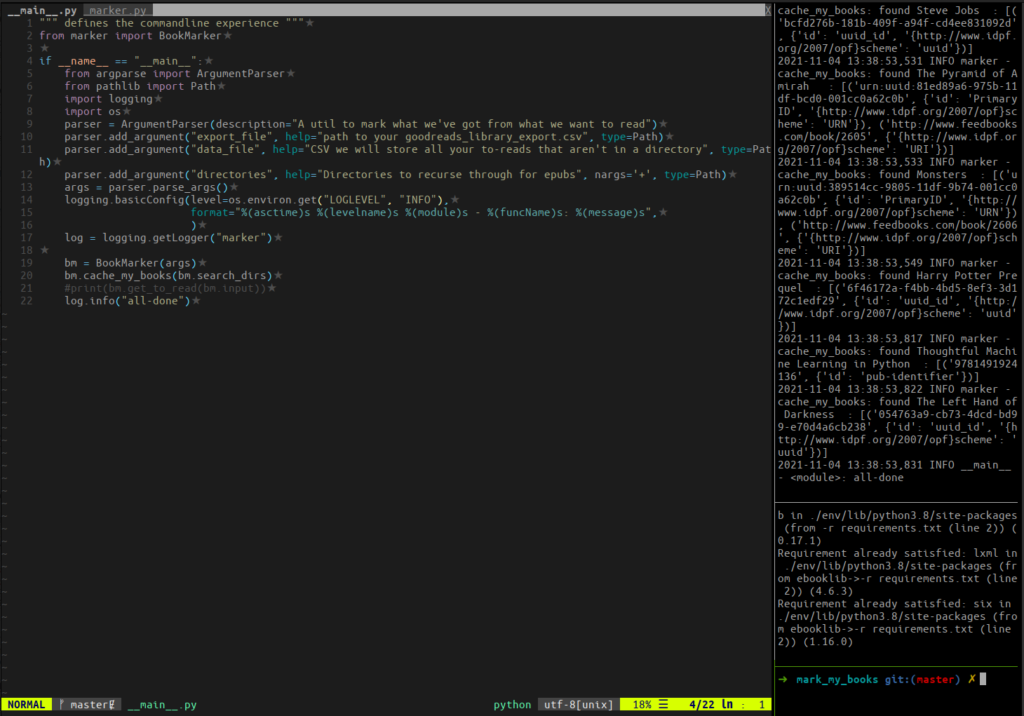I’ve been doing a little project and took a moment to get a bit better at using tmux.
Every time I go into this project I set up some splits. A main window where I’ll edit files using vim, then I split a pane off to run the code or test suite on every save. Another split where I pip install after any changes to my requirements.txt file.
Since I do the same thing repeatedly I was pretty sure tmux has a way to set this up so I don’t need to do it by hand. I tried using tmux session saving plugins, but they are too much for what I need right now.
Turns out tmux is incredibly easy to script. This gist is very long and very informative on how to split windows in tmux and covered everything I needed.
#! /bin/sh
# split -h horizontally to take up 30% of the width to run my __main__.py file on every save of a python file
# this is -d detached so that focus remains on the main window
tmux splitw -d -h -p 30 'ls *.py | entr -c env/bin/python . ./goodreads_library_export.csv data.csv ~/books'
# split my second pane vertically with 20% for rerunning pip installs on save of requirements.txt
tmux splitw -d -t 2 -p 20 'ls requirements.txt | entr -c env/bin/pip install -r requirements.txt'
# create a little detached shell just in case I need to try something
tmux splitw -d -t 3
# open up the python files in tabs in my main pane
vim -p *.py
entr is a great little tool I like for monitoring for file changes and running a command in response.