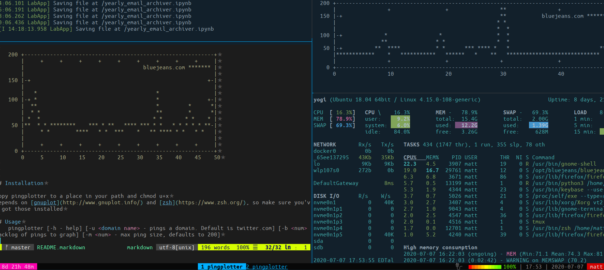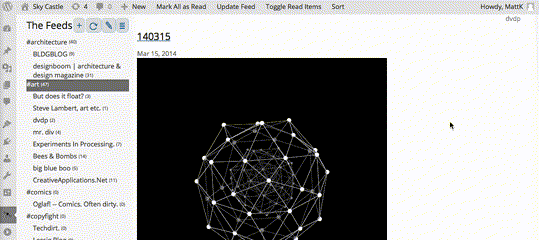When I was writing up a note about pingplotter I figured I should show how it works because that’s much better for understanding it.
This gobbled up an incredible amount of time, so I’m writing it down so I never have to figure it out again.
There’s a few terminal screencast recorders out there, but I picked asciinema since it seemed simple, it recorder everything as text, not an image and it seemed a very light format to playback. These things are true, and the pain I felt is mostly unrelated to any failings of asciinema.
Asciinema is great. I can record a session locally, play it back to check locally and then upload it to their hosting to share. All pretty cool!
# record a session, but skip pauses over 1 second
asciinema rec -i 1 pingplotter.cast
asciinema: recording asciicast to pingplotter.cast
asciinema: press <ctrl-d> or type "exit" when you're done
# type a bunch of things to demo
# then ctrl-d to stop recording
asciinema: recording finished
asciinema: asciicast saved to pingplotter.cast
# time to check to see if it was any good
asciinema play pingplotter.cast
# the saved session plays back
# good enough!
asciinema upload pingplotter.cast
# asciinema gives you the URL of the upload
# you can give it a description and make it public
Since this website is still powered by WordPress, I wanted to share it here. The Asciinema url didn’t embed automatically, so I figured I could either embed a script from Asciinema or add a plugin to do the embed code.
Both of these failed – somehow the javascript from Asciinema wasn’t working in my Firefox. It worked in Chrome, but that’s not good enough. I figured I should just host the cast myself! Why do I need to embed this tiny file or load javascript or install plugins to do this?
I found a neat utility to convert an asciicinema screencast to an animated SVG.
Listen, SVG and animated SVG is incredibly powerful, and if you don’t know, you should learn about it. Animated gifs are heavy, don’t resize, and are full of rendering artifacts. SVG are vector graphics, which mean they are infinitely scalable up or down crisply in a much smaller size than most gifs. Every modern mobile and desktop browser supports them.
The cool utility is svg-term. It lets you take an asciinema file and turn it into an animated svg.
It’s very nicely made, but is unfortunately distributed with npm, a package manager designed to ruin you. The instructions svg-term gives you to install it are incredibly dangerous unless you know to set up your npm install to not install packages with root privileges, WHICH FOR SOME REASON ISN’T THE DEFAULT OR EVEN POSSIBLE. I looked at the npm documentation for something like pip install --user, but it doesn’t exist. Instead, the solution is to redefine global installs to mean user local installs. I’m not kidding.
I don’t want to ever have to figure this out again either, so I added it to my jumpstart script so it will be ready for the next computer I use.
cat pingplotter.cast| svg-term --out ~/pingplotter.svg
This worked great! I went to upload it to my WordPress site to share with you. It did not work great!
WordPress very reasonably recognizes that while I enthusastically love SVG, it can be a security hole. SVG files can embed all sorts of foolishness like JavaScript and other loopholes to escalate privileges. So WordPress prevents them from being uploaded. I opted to allow them with a plugin that sanitizes SVG files to remove the dangerous stuff but allow the rich graphical goodness. This worked great!
I then decided to demo using tmux and glances, which meant I had to do a lot more typing in the demo, which expanded the size of the screencast. Poor svg-term began to crap out because I was exceeding the size of the javascript heap by feeding it a file larger than 1 mb. Fair enough, I don’t want to have a big file anyway!
The solution here is to script as much as possible ahead of time. The asciinema commandline takes a -c command argument which makes it execute a command as soon as it startes recording. Since tmux also lets you script up what you want it to do, I ended up with this.
asciinema rec -i 1 -c 'tmux new "pingplotter ; read" \; split-window "glances ; read" \; select-layout even-horizontal' pingplottertmux.cast
I’m telling asciinema to open up tmux and start recording. I’m telling tmux to start with pingplotter in a window, then open a new pane with glances and make the layout side-by-side. Each of those panes will close when the command they are running is done. Now I can just use ctrl-a <space> a few times to rotate the layout, ctrl-c to kill the panes, tmux exits and asciinema stops recording.
The file size ended up being small enough for svg-term and now you get this!
Anyhoo, black people are human beings with real lives and I don’t want my tax dollars to be used to murder them. Please, call your city representatives to urge them to shrink the police budget and use that money for social services that prevent crime and pain. If you can’t figure out your local representation, please learn how. If you won’t, please at least call your federal reps to ask them to stop giving the city police things like machine guns and tanks.